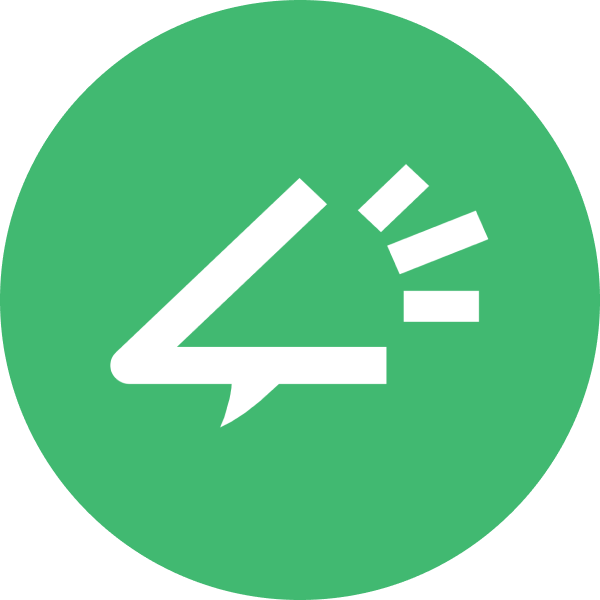How to Add AI Voice in PowerPoint - for Online Course Videos

Creating engaging course videos or presentations isn’t just about good visuals, it’s about narration that captures attention. Yet, recording your own voice for every slide can be exhausting, inconsistent, and time-consuming.
Educators and creators spend hours voicing PowerPoint or Google Slides decks manually, re-recording when a word slips, editing long pauses, syncing audio to visuals. Professional voiceovers can cost anywhere from $100 to $1,000 per hour of finished audio, depending on language and tone.
This is where AI voices come in. With tools like Narration Box, you can add realistic, expressive voiceovers to PowerPoint or Google Slides in minutes, not days, saving up to 90% of your time and cutting costs dramatically while maintaining studio-level quality.
TL;DR
- AI voices turn static slides into dynamic lessons. You can narrate your PowerPoint or Google Slides with lifelike voices in minutes using Narration Box.
- Perfect for educators, YouTubers, and online course creators who want consistent, professional sound without recording gear.
- Compliant and ethical. Narration Box voices are safe for commercial and educational use with clear licensing.
- Multilingual and natural. Voices like Ariana, Steffan, Amanda, Aashi, and Karina make global course delivery effortless.
- Easy export. Generate audio per slide, merge it into PowerPoint or Google Slides, and sync automatically to video.
The Real Problem: Recording Fatigue and Inconsistent Quality
If you’ve ever built a course presentation, you know the grind:
- You finish the slides, and then face hours of narration work.
- Your mic setup doesn’t sound consistent across sessions.
- Re-recording one section means editing the entire video again.
- Outsourcing voiceovers can delay production for weeks.
These bottlenecks make scaling your content, from lecture series to YouTube explainers, nearly impossible. AI narration solves this by automating the voice layer, ensuring professional quality across slides while freeing you to focus on teaching and storytelling.
Why AI Voiceover in PowerPoint and Google Slides is a Game Changer
Adding AI voices to presentations unlocks multiple advantages:
- Time Efficiency: Generate all your narration directly from your text in minutes. Perfect for frequent updates or dynamic lesson plans.
- Cost Reduction: Replace expensive studio sessions with affordable AI voices that scale.
- Creative Control: Adjust tone, pacing, and emotion to fit your teaching style.
- Accessibility: Text-to-speech (TTS) enhances inclusivity for visually impaired audiences or non-native speakers.
- Monetization: Courses with professional narration increase viewer retention and completion rates by 30–50%, improving your sales or YouTube watch time.
Creators on YouTube, Udemy, and Coursera are already combining AI voice + PowerPoint visuals to produce compelling, low-cost course videos.
How to Add AI Voice to PowerPoint or Google Slides
Here’s how you can narrate your presentations seamlessly using Narration Box:
Step 1: Prepare Your Script
Write or extract the speaker notes from your slides. Keep sentences conversational, and mark pauses using punctuation, this helps create a natural flow in AI voices.
Step 2: Generate the Voice in Narration Box
- Log in to Narration Box .
- Paste your text into the Studio.
- Choose a voice that matches your tone:
- Ariana (US Female): Calm, professional, perfect for online courses.
- Steffan (US Male): Confident, warm tone for educational storytelling.
- Amanda (British Female): Crisp, authoritative, ideal for academic content.
- Aashi (Indian Female): Localized clarity for Indian creators.
- Karina (Spanish-Puerto Rican Female): Lively and expressive for bilingual lessons.
- Yara (Brazilian Portuguese): Smooth and friendly for Portuguese content.
Narration Box supports dozens of languages and realistic accents, so you can scale your course globally.
Step 3: Export and Add to PowerPoint or Google Slides
Once the audio is generated:
- For Microsoft PowerPoint:
- Go to Insert → Audio → Audio on My PC and add your file per slide.
- Sync animations with the narration using the Animation Pane.
- Export as video: File → Export → Create a Video for YouTube or LMS upload.
- For Google Slides:
- Upload your audio files to Google Drive.
- Use Insert → Audio → Choose file from Drive.
- Set playback to “automatically” to match transitions.
You now have a presentation that speaks -- literally.
What Makes a Great PowerPoint or Slides Video with AI Voice
Beyond adding voice, the quality of your visuals and flow matters:
- Keep text minimal. Use visuals, not paragraphs, on slides.
- Maintain consistent timing. Each slide’s narration should fit within 30–45 seconds for optimal viewer engagement.
- Use transitions purposefully. Sync subtle motion with narration emphasis.
- Check tone. Match the AI voice style to the subject, friendly for tutorials, formal for academic lectures.
- Preview and test. Watch your slides as a learner would; adjust pacing or visuals where attention dips.
Great course videos balance clarity, pacing, and emotion, all enhanced by a well-chosen voice.
Legal and Compliance Considerations
Many creators worry: Is it legal to use AI voices in educational videos or monetized YouTube content?
With Narration Box, yes, fully.
- All voices are licensed for commercial and educational use.
- You own the rights to distribute and monetize your generated voiceovers.
- No hidden attribution or copyright traps.
- You can even use cloned voices ethically under user consent with Narration Box’s Premium Voice Cloning feature.
Always check voice usage rights when using free tools; some restrict redistribution on YouTube or online courses.
Optimizing for Engagement and Reach
To maximize results:
- Keep your narration between 140–160 words per minute, the natural human conversational pace.
- Use subtitles or captions; they increase retention by 15–20%.
- For YouTube, ensure your PowerPoint video length aligns with audience watch-time goals (usually 6–12 minutes for educational content).
- Test different voices or languages across segments, multilingual narration drives global reach.
- Use analytics: viewer retention, average watch time, and engagement spikes per voice type or topic.
Creative Hacks for More Engaging Slides
If you’re turning slides into full videos:
- Combine AI voiceovers with background music for emotional tone.
- Add motion transitions synced to narration pauses.
- Break lessons into modules of 3–5 minutes for better completion rates.
- Use color psychology, calm blues for professional topics, warm tones for motivational content.
Your voiceover sets the tone; your slides make it memorable.
Who Else Can Benefit
While educators and students are the primary audience, these users can benefit equally:
- Corporate trainers creating onboarding modules.
- YouTubers producing explainers or tutorials.
- Marketers making product demos.
- Nonprofits creating awareness presentations.
- Startups pitching investors through narrated decks.
AI narration democratizes storytelling across industries.
The Future of AI Narration in Presentations
By 2026, over 60% of online courses will integrate some form of AI-generated narration or subtitles. As attention spans shorten, human-like AI voices will become the standard, not the exception.
Narration Box continues to lead this shift by combining fast generation, emotional realism, multilingual options, and compliance-safe usage, making it the top choice for creators serious about scaling their educational impact.
FAQs
How do I add AI generated voice to PPT?
Use a TTS platform like Narration Box to generate narration per slide, then insert the exported audio via Insert → Audio → Audio on My PC in PowerPoint.
How to add AI voice to video online?
Upload your PowerPoint or Google Slides video to an editor like Canva or Premiere and sync the Narration Box audio tracks directly.
How do I add voice in a PPT video?
In PowerPoint, go to Slide Show → Record Narration or add pre-generated Narration Box audio files slide by slide.
How to use AI in PowerPoint online?
Use Narration Box to create AI narration and embed it into PowerPoint Online via OneDrive or linked audio files.
How do I add audio to PowerPoint online?
Upload your generated MP3s to OneDrive and choose Insert → Audio → From File.
How do I add sound to PowerPoint from YouTube?
Use Insert → Video → Online Video, or extract YouTube audio (with proper rights) and insert as an MP3.
How to convert PPT to video online for free?
Export your PowerPoint as a video (File → Export → Create a Video) or use online tools like Canva, Veed, or Kapwing.
The Thought
The line between lecture slides and cinematic storytelling is fading. With Narration Box, you can transform PowerPoint or Google Slides into polished, human-sounding course videos that captivate, without the mic, studio, or editing stress.
Your ideas deserve a voice that’s clear, consistent, and global.
Start narrating your next deck with
Narration Box
today.