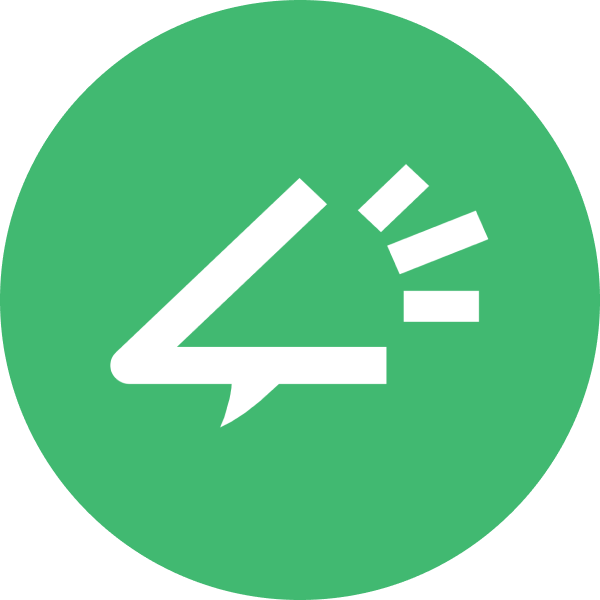How to add voice-over to Google Slides & PowerPoint: 2026

The future of presentation storytelling starts with sound
Educators, students, and edtech creators have one shared struggle, making their Google Slides and PowerPoint presentations engaging enough to hold attention. You can have flawless visuals and perfect flow, yet lose your audience in seconds if your delivery feels lifeless. Adding a professional voice-over transforms your slides from static decks into immersive, story-driven lessons that speak.
But here’s the problem: recording clear narration takes time, gear, and editing skill. Hiring professional voice artists costs hundreds per project, while doing it yourself means retakes, uneven audio, and extra hours syncing tracks. That’s where AI-powered voiceovers are reshaping how creators, teachers, and universities build presentations at scale, faster, cheaper, and multilingual.
And in 2026, Narration Box stands at the center of this transformation.
TL;DR - What You’ll Learn
- Why adding AI voice-overs to Google Slides and PowerPoint increases retention by 3–5x.
- How to use Narration Box’s Enbee V2 voices to make contextual, emotional narration in minutes.
- The full process of turning your slides into narrated videos, from script to export.
- How educators and edtech teams use AI voice to scale training, courses, and student engagement.
- Key metrics, tips, and pitfalls when adding audio to slides or decks.
Why Voice-Over Matters for Slides and Learning Content
A voiceover adds a cognitive anchor, it converts passive reading into active listening. Research from the University of Wisconsin shows that presentations with synchronized narration improve retention by 41% and comprehension by 32%.
For teachers and professors, this means higher student engagement across hybrid or asynchronous classrooms. For edtech startups, it allows scalable content creation, one slide deck can be converted into video lessons across languages without hiring multiple narrators.
Real-world impact:
- A university in Singapore saw a 22% increase in course completion after switching to narrated slide modules.
- A tutoring platform replaced manual recordings with AI voiceovers from Narration Box, reducing production time per course from 6 hours to under 30 minutes.
Who Benefits from AI Voice-Overs
Adding voice-over isn’t just for educators, it’s an essential tool across learning and communication workflows:
- Universities and Professors: Deliver engaging lectures for remote students with multilingual audio tracks.
- Edtech Companies: Scale explainer videos, SCORM courses, and tutorials without human voice artists.
- Online Tutors and Coaching Centers: Maintain consistent tone, pacing, and language across batches.
- Students: Create narrated projects and presentations that stand out in class and online.
- Corporate Trainers: Convert PowerPoint decks into fully narrated micro-learning modules.
Common Roadblocks - and How to Overcome Them
Despite the benefits, creators often face challenges:
- Poor Audio Quality - Background noise, mic inconsistency, and editing fatigue.
Solution: Generate crisp narration using AI voices directly inside Narration Box. - Time Constraints - Recording 50-slide decks manually can take days.
Solution: Paste the script once, generate all voiceovers in one click, and auto-download slide-synced files. - Accent & Tone Mismatch - Generic robotic voices fail to convey intent.
Solution: Use Enbee V2 voices, which understand tone prompts like:
“Speak in calm British English with a hopeful classroom tone.” - Multilingual Needs - Translating voiceovers manually multiplies cost.
Solution: Generate versions in French, Hindi, or Arabic instantly with Enbee V2.
Introducing Narration Box’s Enbee V2 Voices
The Enbee V2 model, also known as Sonar Pro, is designed for creators who want emotionally intelligent voiceovers. These AI narrators respond to natural prompts - no manual tuning required.
For example:
“Please speak in English with a British accent in a curious and explanatory tone.”
The voice instantly adopts that style. Want to switch languages mid-sentence? Just prompt it:
“Now continue in Spanish, softly and cheerfully.”
Enbee V2 Voices for Education Use Cases:
- Can speak in 140 languages and dialects with native-level clarity.
- Adjust emotion, pace, and style — from serious lectures to playful quiz narrations.
- Can convey human-like pauses and laughter, essential for storytelling in presentations.
- Support context-aware tone shifts, e.g., explaining equations calmly, narrating history passionately.
You can manage all your scripts, audio assets, and exports directly in your Narration Box Studio, import slides or scripts via URL, and publish them within minutes.
How to Add Voice-Over to Google Slides & PowerPoint
Adding voice-over can be approached two ways - manual recording or AI-generated. The manual process involves recording separate audio files per slide and embedding them, but the AI method simplifies it significantly.
Option 1: AI Voice-Over via Narration Box
Step 1: Prepare your script
Export your slide notes or write a clean script aligning each paragraph to slide numbers.
Step 2: Generate audio in Narration Box
Paste your script into Narration Box Studio, select an Enbee V2 voice, and specify the tone or accent you want. You can prompt, for example:
“Explain like a kind teacher with a soft female voice in American English.”
Click Generate. You’ll get professional-grade narration within seconds.
Step 3: Download and embed audio
- In Google Slides, go to Insert > Audio > Upload from Drive and choose your file.
- In PowerPoint, go to Insert > Audio > Audio on My PC, and select your voice file.
Step 4: Sync and test
Play the presentation to check alignment. Adjust start options (on-click or automatic).
Step 5: Export as video
Turn the narrated deck into a video for YouTube or LMS upload:
- Google Slides > File > Download > MP4 via Screen Recording
- PowerPoint > Export > Create a Video
What Makes a Great Voice-Over for Presentations
A great educational voiceover should:
- Guide rather than read. Speak conversationally and summarize key points.
- Be emotionally tuned. Convey curiosity, empathy, or authority depending on the content.
- Match pacing with visuals. Allow 2-3 seconds pause between slide transitions.
- Use consistent tone. Avoid changing styles abruptly between slides.
- Prioritize clarity. For non-native listeners, slower pace and neutral accent increase comprehension.
Metrics to Track:
- Student engagement time per slide
- Completion and replay rates
- Average listening duration
- Drop-off rate between slides with vs. without narration
A comparative test often shows a 2.7× longer retention time for narrated slides over silent decks.
Quick Tips for Better Results
- Use shorter sentences - AI voices sound most natural when pacing matches thought units.
- Test multiple tones. Try friendly, academic, or motivational modes and compare responses.
- Keep background music low. Maintain speech intelligibility.
- Batch export your audio files in order of slides for faster embedding.
- Use multilingual prompts to localize content instantly and expand audience reach.
Future of AI Voice-Over for Slides & PowerPoint
By 2026, 80% of educational presentations are expected to include some AI-generated narration. Voice-over is no longer an optional add-on, it’s a default layer of storytelling.
Enbee V2 and similar adaptive models will soon analyze slide content and auto-generate tone-matched voiceovers that shift dynamically, from motivational intros to calm explanations and quick recaps, turning decks into learning experiences that feel alive.
Rare Marketing and Retention Strategies
For edtech companies and educational creators:
- Convert Slide Decks into YouTube Lessons: Upload narrated slides as explainer videos and monetize via views or subscriptions.
- Repurpose Voiceovers as Podcasts: Extract the narration and offer it as an audio-only recap for mobile learners.
- Leverage Multilingual Voiceovers: Offer parallel courses in Spanish, Hindi, or Arabic to expand reach internationally.
- Use Voice-based Personalization: Let students choose between “Formal Professor Voice” or “Friendly Peer Voice” for accessibility.
Why Narration Box Is the Best Choice
Narration Box’s Enbee V2 (Sonar Pro) voices aren’t static models. They understand emotion, tone, and intent, making them ideal for education and storytelling. Combined with 700+ AI narrators, 140+ languages, and an intuitive studio, Narration Box empowers creators to go from script to export effortlessly.
Whether you’re a university department uploading lectures, an edtech founder scaling SCORM modules, or a teacher preparing a narrated presentation for class, you can do it all in minutes without microphones or editing software.
Start creating your first AI voice-over now →
FAQs
1. How do I add voice-over to PowerPoint or Google Slides?
Generate your narration in Narration Box, download the audio, and insert it via Insert > Audio in your slide deck.
2. How do I insert audio over Google Slides?
Upload the MP3 or WAV file to Google Drive, then choose Insert > Audio > Drive file.
3. How do I record myself while presenting on Google Slides?
Use any screen recorder like Loom or OBS, or pre-record narration using Narration Box.
4. How do you voice-talk on Google Slides?
Enable microphone access and use live captions or record narration beforehand.
5. How do I add a voice recording to PPT slides?
Use Insert > Audio > Record Audio for manual recording, or import an AI-generated voice file.
6. Why is my audio not playing in Google Slides?
Ensure the file is stored in Google Drive, shared publicly, and slide autoplay settings are on.
7. How to make a video on Google Slides?
Use screen recording or export slides with embedded audio as an MP4.
8. How do I add audio to Google Drive?
Click New > File Upload and select your audio file for use in Slides or Docs.
Thought
Voice is the bridge between information and understanding. When your slides start to speak, your content becomes personal. With Narration Box and its Enbee V2 voices, you’re not just adding narration, you’re crafting experiences that inspire attention, recall, and emotional connection.
Try it today. Your next presentation deserves to be heard.